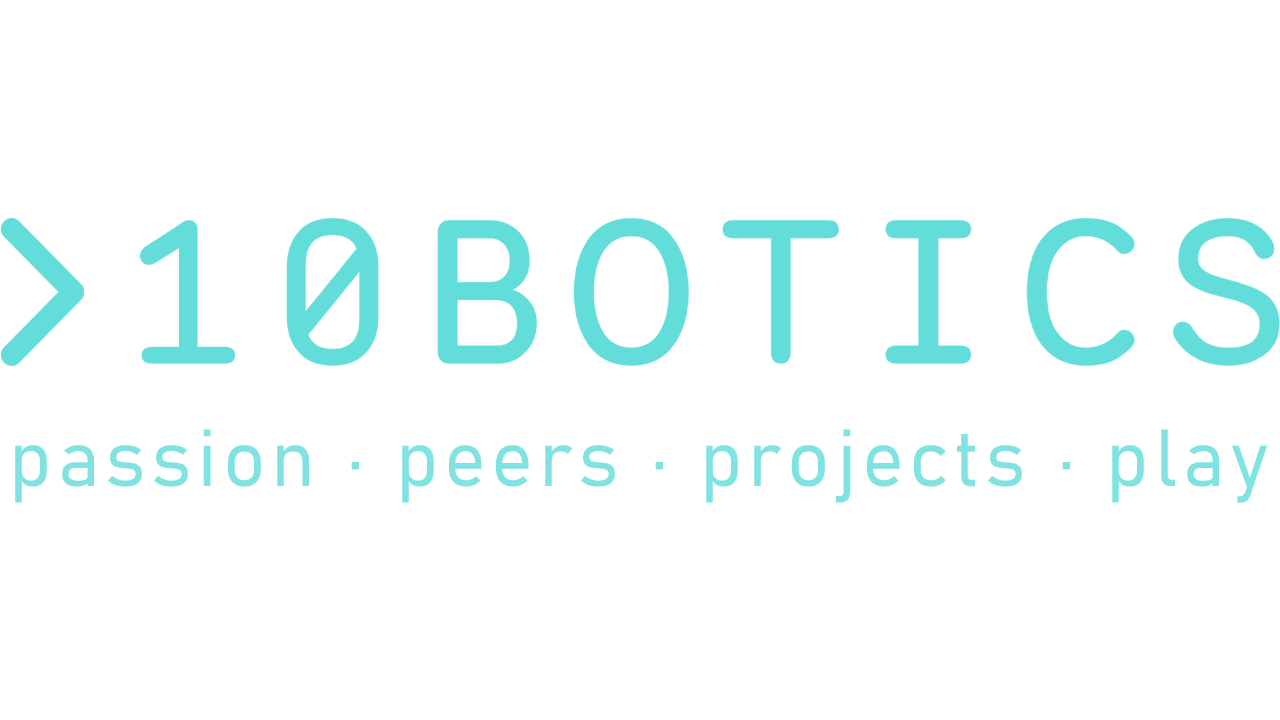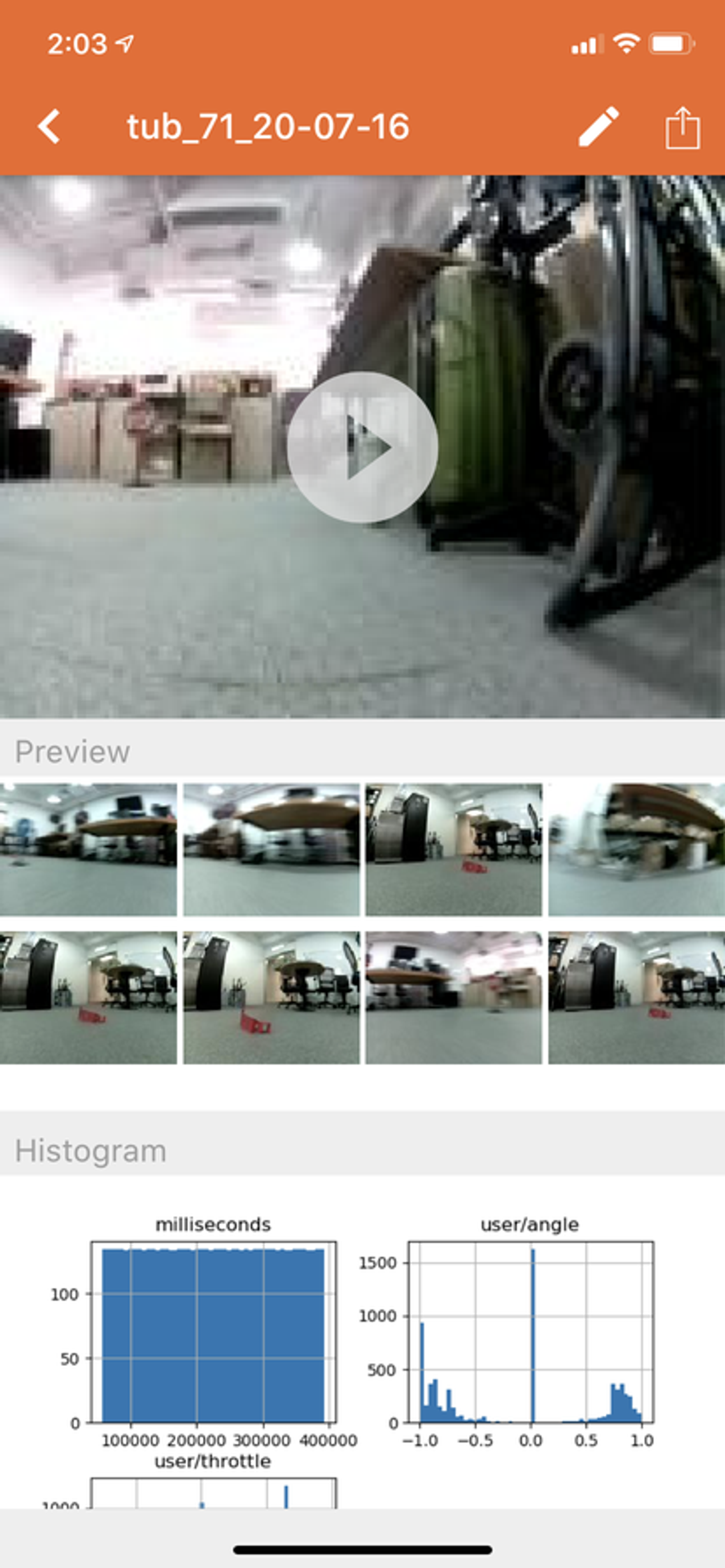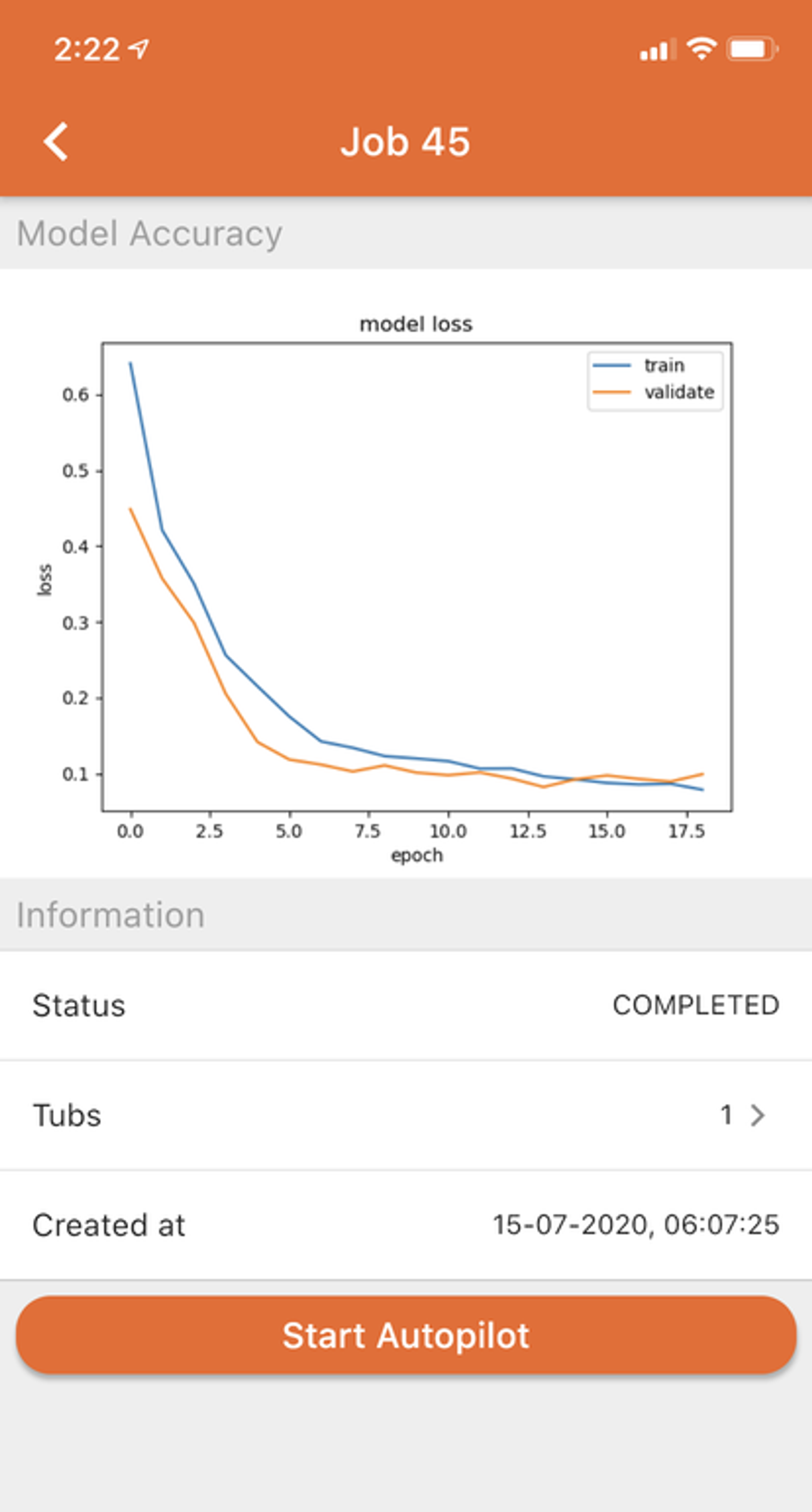About Lesson
Data
Before we can train a model for autopilot, it is always a good practice to check the quality of data we have collected. Go to the main menu and choose Data.
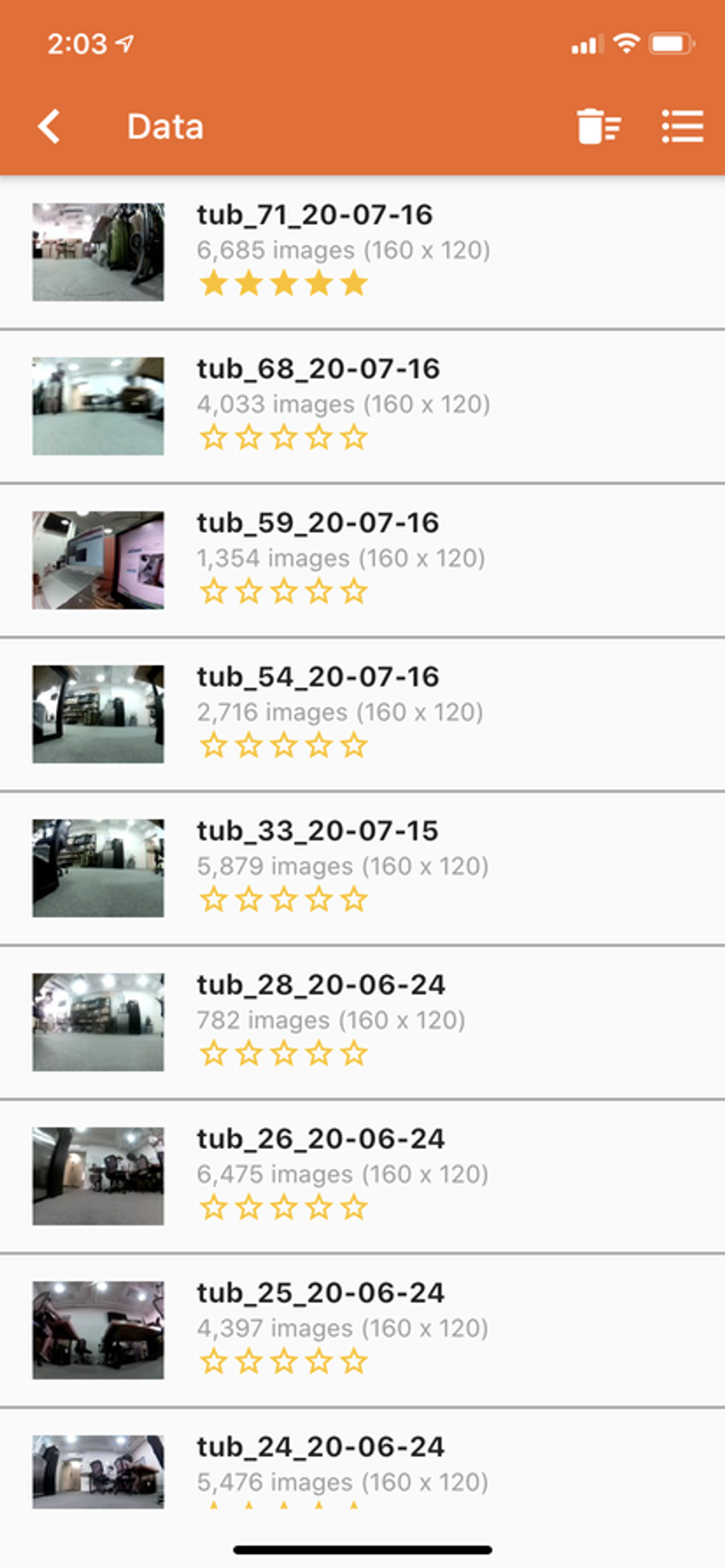
Every time when you start driving, Donkey Car will create a tub, which consists of all the metadata and images collected during that particular driving session. Therefore, as time goes by, you will see a lot of tub in this data view.
Tap any of these data and see the detail view. In the detail view:
- The app will make use of the donkey makemovie command to generate a video for you.
- You can preview some of the images to check the quality.
- You can use the export function to save the video to your phone or generate a tarball of the tub and save it somewhere on the phone (or other cloud storage, e.g. Dropbox).
Training
If you think the data is good, go back to the main menu and tap “Train”. Initially, you may see an empty screen because you have never trained a model before. Tap the “+” button on the upper right corner to train your first model.
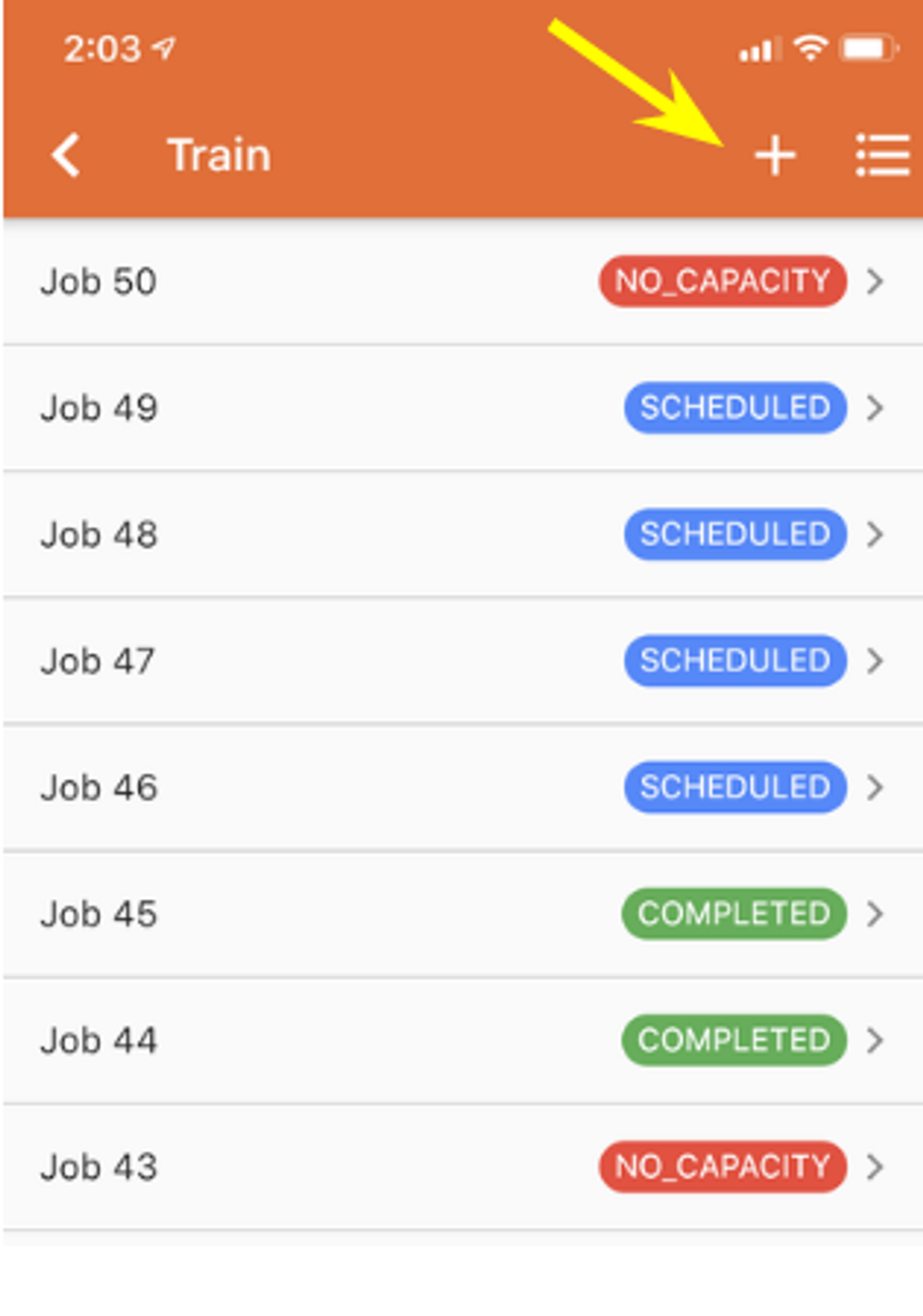
You will be asked to select the tubs that you wish to train the model. Note that you can select multiple tubs in one go and the system will show you a summary before you hit the train button. The data will be uploaded to our server to start the training process.
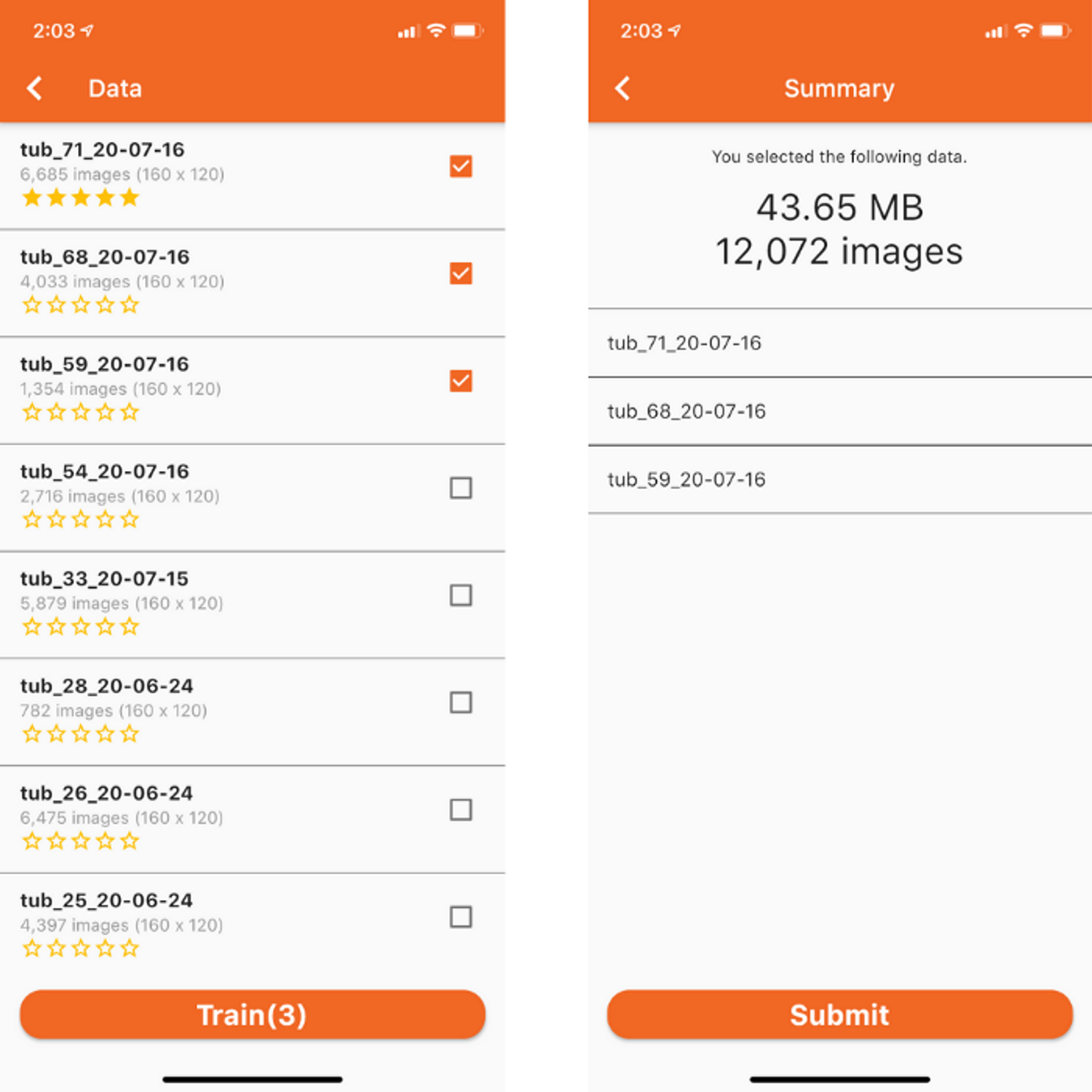
When the training job is submitted, you can check the status of the job by pulling down the job list to refresh the status. Generally it will take 5-10 minutes to finish the training, depending on the size of the dataset.
When the job is completed, you can check the details of the training job: